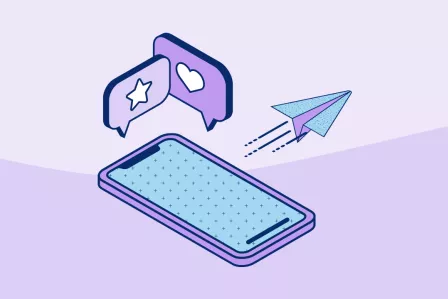
Most social media platforms nowadays have specific safety features enabled by default based on specific age ranges (under 18, under 13...), but parents and caregivers shouldn't trust this always happens automatically, and should explore parental control features in detail for each social media app.
Parents and caregivers must first invite their children and teens to link their account for supervision, which is automatically removed from the child account's when they turn 18. Supervision tools do not enable parents and guardians to see the search history and messages. Once supervision is in place, the Instagram Family Centre is the place where parents and caregivers can view and manage the settings of the accounts that they supervise, such as:
- View the activity and set screen time limits
- See who your child is connected to
- Review privacy and security settings
- Control the amount of sensitive content an account is shown.
In addition, the Instagram help centre contains a section collecting tips for parents, and a parents' guide to Instagram is available in a range of languages. As Instagram is owned by Meta, the Meta Family Centre is also a valuable resource.
Learn more about Instagram in our own BIK Guide to apps, collecting the most popular apps which are commonly being used by children and young people today.
TikTok
TikTok has a range of parental controls in place, all selectable from Profile > Menu > Settings and Privacy. They include:
- Restricted Mode limits exposure to potentially inappropriate content, such as content that contains mature or complex themes. Some features are made unavailable, such as the Following feed, going live and gifting on live.
- Comment Care Mode applies additional filters to the comments posted on the child's content, filtering out comments that are inappropriate, offensive, or have been flagged by others.
- Keyboard filters allow to tailor the content in the For You and Following feeds.
- Family Pairing allows parents and caregivers to customise their children's safety settings once their account is linked to theiA parent or guardian can link their TikTok account to their teen's account and set controls, including:
In addition, the TikTok Safety Centre collects more safety resources and tools.
Learn more about TikTok in our own BIK Guide to apps, collecting the most popular apps which are commonly being used by children and young people today.
Snapchat
The Snapchat Family Centre provides an overview of parental controls. Parents and caregivers are able to:
- View their child's friends on Snapchat
- See who they've messaged in the last seven days
- Restrict sensitive content in the Stories and Spotlight sections
- Support their child in reporting abuse and safety concerns.
In order to use Snapchat Family Centre, parents and caregivers must first create a Snapchat account for themselves, then add their child as a friend, and invite them to opt in Family Centre. A safety checklist is also available for download.
Learn more about Snapchat on our own BIK Guide to apps, collecting the most popular apps which are commonly being used by children and young people today.
Bearing in mind that users must be older than 13 to use WhatsApp, while the app does not have dedicated parental controls, this FAQ page collects information for parents and caregivers on ways to help protect and support teens when they use WhatsApp, by showing important safety features such as:
- How to block and/or report a contact if they've shared offensive or inappropriate content with you
- Tips for chatting about privacy and safety with your child
- Privacy built-in layers: default privacy (no one can search for your phone number or read your personal messages), automatic spam detection before scam account can even contact the user, proactive security alerts to prompt identity verification in case suspicious attempts to take over one's account are detected.
- How to change privacy settings (Settings > Privacy) to customise who can see your personal information (last access, profile photo, status, read receipts, etc.)
- Additional measures include disabling automatic downloads of photos and videos (Settings > Chats), and enabling screen or fingerprint lock (Settings > Privacy).
Learn more about WhatsApp on our own BIK Guide to apps, collecting the most popular apps which are commonly being used by children and young people today.
Discord
Discord offers guidance for parents and caregivers in this FAQ page specifically for parents and educators, and in this guide. All the following settings can be controlled from User Settings > Privacy & Safety:
- Blur out or block sensitive media. It is possible blur or block content in DMs that may be sensitive or inappropriate. For teen users, Discord will automatically blur media that may be sensitive in direct messages (DMs) and group direct messages (GDMs) from friends, as well as in servers. At any time, it is possible to block the user responsible, and report the inappropriate content.
- The DM spam filter automatically sends direct messages that may contain spam into a separate spam inbox. You can also disable the ability for anyone in a server with your child to send your child a DM.
- Determine who can send your teen a friend request on Discord (User Settings > Friends Requests).
Learn more about Discord on our own BIK Guide to apps, collecting the most popular apps which are commonly being used by children and young people today.
Twitch
This guide for parents and educators helps navigate Twitch to keep their children and teens safe on the service:
- Age restrictions: children under the age of 13 may not use Twitch. Teens older than 13 but still under the age of majority may only use Twitch under the supervision of a parent or guardian who agrees to Twitch's terms of service.
- Chat filters are viewer-side controls that allow you or your child to block potentially unwanted language across all Twitch channels visited.
- Streamers have chat moderation features (such as AutoMod) to manage and maintain a safe and positive chat while streaming.
- Content classification labels: streamers need to apply these labels to indicate to viewers if the stream they’re about to watch contains themes related to: mature-rated games; sexual themes; drugs, intoxication, or excessive tobacco use; violent and graphic depictions; significant profanity or vulgarity; or gambling.
- Block private messages ("whispers") from users your child is not connected to.
Learn more about Twitch on our own BIK Guide to apps, collecting the most popular apps which are commonly being used by children and young people today.
While Reddit doesn't have built-in parental controls, we recommend creating your child's Reddit account under your own email address, so that you can better manage it, and monitor activities. Suggested safety features include:
- Privacy. From User Settings > Profile > Advanced, it is possible to disable content and community visibility, to keep your child more anonymous. Under Privacy & Security > User Privacy, it is possible to prevent any search engine from displaying your child’s profile in search results. Lastly, it is also possible to monitor who can message your child on the service.
- Content preferences. Adult content should be disabled by default, and it is also possible to disable autoplay of media for videos and gifs.
- Reporting. If your child comes across any hateful speech or bullying, help them report any offending users.
Learn more about Reddit on our own BIK Guide to apps, collecting the most popular apps which are commonly being used by children and young people today.
Facebook and Messenger
The Meta Family Centre offers a range of supervision tools. These include:
- Screen time. See how much time your child is spending on the apps, and set daily limits (hard or soft) or schedule breaks to help reduce screen time.
- Contacts. View their contact list, and manage who can contact them, who can see their stories.
- Blocked pages and accounts. Teens can also opt into allowing their parents to see who they have blocked.
Learn more about Facebook and Facebook Messenger on our own BIK Guide to apps, collecting the most popular apps which are commonly being used by children and young people today.
X (formerly Twitter)
While X does not have parental controls features per se, it encourages user to take a range of measures to increase their safety when using the app. Most of these can be accessed from Settings > Security and privacy
Please note that X requires users to be 13 years of age or older. In certain countries, parents and caregivers are required to give consent for teenagers older than 13 but under the age od consent in that specific country. When that is the case, X will trigger a request to obtain parental consent to keep the X account active. More information is available here.
Learn more about X (formerly Twitter) on our own BIK Guide to apps, collecting the most popular apps which are commonly being used by children and young people today.
Given that Pinterest does not allow users to set up an account if they are younger than 13, a range of additional parental controls options are available.
- Parents and caregivers can set up a four-digit passcode to lock certain settings related to account management, privacy, data and social media permissions.
- Accounts for users under 16 are set to private by default.
- Privacy and data settings can be adjusted by the account holder.
- The home feed tuner lets you select (safe) topics to ensure that only appropriate content is highlighted in the curated feed of the teen account.
- Comments can be filtered manually, by filling in the words or phrases you would like to filter out.
Learn more about Pinterest on our own BIK Guide to apps, collecting the most popular apps which are commonly being used by children and young people today.
Skype
Bearing in mind that Skype is not intended to be used by children younger than 13, it offers a selection of parental controls features, such as:
- Profile visibility: sensitive information can be hidden on profile pages, such as age, date of birth, gender, and even profile picture and display name. In addition, these pieces of information can be either set as "Public" or "Contacts only", and children can be hidden from search results unless they are returned as an exact match by Skype name or email.
- Contacts: only allowing people in the child’s contact list to contact the child using Skype, to filter out unwanted calls from unknown callers. In addition, contacts can be hidden from the profile visibility list.
- Block and report features for individual contacts.
Learn more about Skype on our own BIK Guide to apps, collecting the most popular apps which are commonly being used by children and young people today.
FaceTime (Apple only)
As it's an app only available on Apple devices (Mac, iPad, iPhone...), parents and caregivers can set up parental controls by turning on Content & Privacy Restrictions from Settings > Screen Time. With these, it is possible to restrict the use of built-in apps and features, such as FaceTime. Read more about parental controls for Apple handheld devices here, and for Mac computers here.
Learn more about FaceTime on our own BIK Guide to apps, collecting the most popular apps which are commonly being used by children and young people today.
Further information and resources
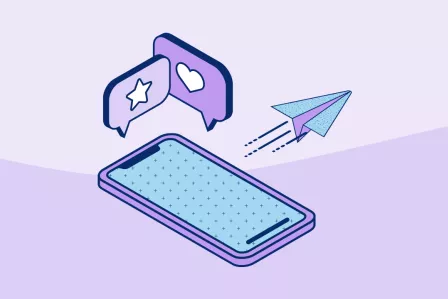
Most social media platforms nowadays have specific safety features enabled by default based on specific age ranges (under 18, under 13...), but parents and caregivers shouldn't trust this always happens automatically, and should explore parental control features in detail for each social media app.
Parents and caregivers must first invite their children and teens to link their account for supervision, which is automatically removed from the child account's when they turn 18. Supervision tools do not enable parents and guardians to see the search history and messages. Once supervision is in place, the Instagram Family Centre is the place where parents and caregivers can view and manage the settings of the accounts that they supervise, such as:
- View the activity and set screen time limits
- See who your child is connected to
- Review privacy and security settings
- Control the amount of sensitive content an account is shown.
In addition, the Instagram help centre contains a section collecting tips for parents, and a parents' guide to Instagram is available in a range of languages. As Instagram is owned by Meta, the Meta Family Centre is also a valuable resource.
Learn more about Instagram in our own BIK Guide to apps, collecting the most popular apps which are commonly being used by children and young people today.
TikTok
TikTok has a range of parental controls in place, all selectable from Profile > Menu > Settings and Privacy. They include:
- Restricted Mode limits exposure to potentially inappropriate content, such as content that contains mature or complex themes. Some features are made unavailable, such as the Following feed, going live and gifting on live.
- Comment Care Mode applies additional filters to the comments posted on the child's content, filtering out comments that are inappropriate, offensive, or have been flagged by others.
- Keyboard filters allow to tailor the content in the For You and Following feeds.
- Family Pairing allows parents and caregivers to customise their children's safety settings once their account is linked to theiA parent or guardian can link their TikTok account to their teen's account and set controls, including:
In addition, the TikTok Safety Centre collects more safety resources and tools.
Learn more about TikTok in our own BIK Guide to apps, collecting the most popular apps which are commonly being used by children and young people today.
Snapchat
The Snapchat Family Centre provides an overview of parental controls. Parents and caregivers are able to:
- View their child's friends on Snapchat
- See who they've messaged in the last seven days
- Restrict sensitive content in the Stories and Spotlight sections
- Support their child in reporting abuse and safety concerns.
In order to use Snapchat Family Centre, parents and caregivers must first create a Snapchat account for themselves, then add their child as a friend, and invite them to opt in Family Centre. A safety checklist is also available for download.
Learn more about Snapchat on our own BIK Guide to apps, collecting the most popular apps which are commonly being used by children and young people today.
Bearing in mind that users must be older than 13 to use WhatsApp, while the app does not have dedicated parental controls, this FAQ page collects information for parents and caregivers on ways to help protect and support teens when they use WhatsApp, by showing important safety features such as:
- How to block and/or report a contact if they've shared offensive or inappropriate content with you
- Tips for chatting about privacy and safety with your child
- Privacy built-in layers: default privacy (no one can search for your phone number or read your personal messages), automatic spam detection before scam account can even contact the user, proactive security alerts to prompt identity verification in case suspicious attempts to take over one's account are detected.
- How to change privacy settings (Settings > Privacy) to customise who can see your personal information (last access, profile photo, status, read receipts, etc.)
- Additional measures include disabling automatic downloads of photos and videos (Settings > Chats), and enabling screen or fingerprint lock (Settings > Privacy).
Learn more about WhatsApp on our own BIK Guide to apps, collecting the most popular apps which are commonly being used by children and young people today.
Discord
Discord offers guidance for parents and caregivers in this FAQ page specifically for parents and educators, and in this guide. All the following settings can be controlled from User Settings > Privacy & Safety:
- Blur out or block sensitive media. It is possible blur or block content in DMs that may be sensitive or inappropriate. For teen users, Discord will automatically blur media that may be sensitive in direct messages (DMs) and group direct messages (GDMs) from friends, as well as in servers. At any time, it is possible to block the user responsible, and report the inappropriate content.
- The DM spam filter automatically sends direct messages that may contain spam into a separate spam inbox. You can also disable the ability for anyone in a server with your child to send your child a DM.
- Determine who can send your teen a friend request on Discord (User Settings > Friends Requests).
Learn more about Discord on our own BIK Guide to apps, collecting the most popular apps which are commonly being used by children and young people today.
Twitch
This guide for parents and educators helps navigate Twitch to keep their children and teens safe on the service:
- Age restrictions: children under the age of 13 may not use Twitch. Teens older than 13 but still under the age of majority may only use Twitch under the supervision of a parent or guardian who agrees to Twitch's terms of service.
- Chat filters are viewer-side controls that allow you or your child to block potentially unwanted language across all Twitch channels visited.
- Streamers have chat moderation features (such as AutoMod) to manage and maintain a safe and positive chat while streaming.
- Content classification labels: streamers need to apply these labels to indicate to viewers if the stream they’re about to watch contains themes related to: mature-rated games; sexual themes; drugs, intoxication, or excessive tobacco use; violent and graphic depictions; significant profanity or vulgarity; or gambling.
- Block private messages ("whispers") from users your child is not connected to.
Learn more about Twitch on our own BIK Guide to apps, collecting the most popular apps which are commonly being used by children and young people today.
While Reddit doesn't have built-in parental controls, we recommend creating your child's Reddit account under your own email address, so that you can better manage it, and monitor activities. Suggested safety features include:
- Privacy. From User Settings > Profile > Advanced, it is possible to disable content and community visibility, to keep your child more anonymous. Under Privacy & Security > User Privacy, it is possible to prevent any search engine from displaying your child’s profile in search results. Lastly, it is also possible to monitor who can message your child on the service.
- Content preferences. Adult content should be disabled by default, and it is also possible to disable autoplay of media for videos and gifs.
- Reporting. If your child comes across any hateful speech or bullying, help them report any offending users.
Learn more about Reddit on our own BIK Guide to apps, collecting the most popular apps which are commonly being used by children and young people today.
Facebook and Messenger
The Meta Family Centre offers a range of supervision tools. These include:
- Screen time. See how much time your child is spending on the apps, and set daily limits (hard or soft) or schedule breaks to help reduce screen time.
- Contacts. View their contact list, and manage who can contact them, who can see their stories.
- Blocked pages and accounts. Teens can also opt into allowing their parents to see who they have blocked.
Learn more about Facebook and Facebook Messenger on our own BIK Guide to apps, collecting the most popular apps which are commonly being used by children and young people today.
X (formerly Twitter)
While X does not have parental controls features per se, it encourages user to take a range of measures to increase their safety when using the app. Most of these can be accessed from Settings > Security and privacy
Please note that X requires users to be 13 years of age or older. In certain countries, parents and caregivers are required to give consent for teenagers older than 13 but under the age od consent in that specific country. When that is the case, X will trigger a request to obtain parental consent to keep the X account active. More information is available here.
Learn more about X (formerly Twitter) on our own BIK Guide to apps, collecting the most popular apps which are commonly being used by children and young people today.
Given that Pinterest does not allow users to set up an account if they are younger than 13, a range of additional parental controls options are available.
- Parents and caregivers can set up a four-digit passcode to lock certain settings related to account management, privacy, data and social media permissions.
- Accounts for users under 16 are set to private by default.
- Privacy and data settings can be adjusted by the account holder.
- The home feed tuner lets you select (safe) topics to ensure that only appropriate content is highlighted in the curated feed of the teen account.
- Comments can be filtered manually, by filling in the words or phrases you would like to filter out.
Learn more about Pinterest on our own BIK Guide to apps, collecting the most popular apps which are commonly being used by children and young people today.
Skype
Bearing in mind that Skype is not intended to be used by children younger than 13, it offers a selection of parental controls features, such as:
- Profile visibility: sensitive information can be hidden on profile pages, such as age, date of birth, gender, and even profile picture and display name. In addition, these pieces of information can be either set as "Public" or "Contacts only", and children can be hidden from search results unless they are returned as an exact match by Skype name or email.
- Contacts: only allowing people in the child’s contact list to contact the child using Skype, to filter out unwanted calls from unknown callers. In addition, contacts can be hidden from the profile visibility list.
- Block and report features for individual contacts.
Learn more about Skype on our own BIK Guide to apps, collecting the most popular apps which are commonly being used by children and young people today.
FaceTime (Apple only)
As it's an app only available on Apple devices (Mac, iPad, iPhone...), parents and caregivers can set up parental controls by turning on Content & Privacy Restrictions from Settings > Screen Time. With these, it is possible to restrict the use of built-in apps and features, such as FaceTime. Read more about parental controls for Apple handheld devices here, and for Mac computers here.
Learn more about FaceTime on our own BIK Guide to apps, collecting the most popular apps which are commonly being used by children and young people today.







