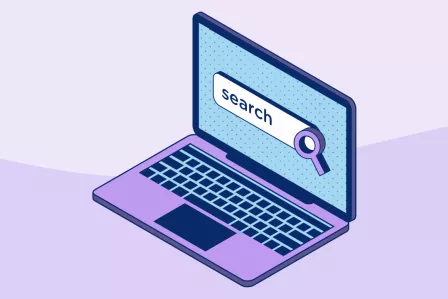
Microsoft Edge
Microsoft Edge uses native parental control features in combination with Windows parental controls. The most common and useful features include:
- Blocking certain websites, apps, and search results
- Controlling online access at certain hours of the day
- Setting time limits for screen time
- Maintaining privacy from identity theft, or sharing to social media
In addition, Microsoft Edge Kids Mode allows parents and caregivers to set up a dedicated child profile, and enables controls such as:
- Website allow list: set the addresses that the child is allowed to visit.
- Strict levels on Bing SafeSearch: search engines have filters for blocking explicit content, and under Kids Mode, Bing automatically defaults to Strict for its SafeSearch.
- Clear browsing data on close: to protect your child’s privacy, Kids Mode will automatically delete cookies and site data upon close.
- Password-protected mode: to turn off Kids Mode requires your password and credentials, so your child won’t accidentally exit Kids Mode and be faced with an unfiltered internet.
Google Chrome
Google offers the ability to create a family group via Family Link with up to six family members to manage various Google products and features. It allows parents and caregivers to:
- Keep an eye on screen time with app activity reports, and the possibility to limit daily access and manage content and purchases from the Google Play Store.
- With Activity Controls, parents and caregivers can manage the child's account by helping to change or reset their child’s password if they forget it, and edit the child’s personal information or even delete their account if you feel it’s necessary.
- Manage the child's access to websites, and block specific sites.
- Craft a personalised Google Assistant experience to only access games and activities that are suitable for children.
In addition, the Google Family Safety Centre contains information and resources specifically designed for parents and caregivers.
Mozilla Firefox
Mozilla Firefox automatically checks the parental controls on your device and, when detected, automatically turns on the safety feature on each website children visit. In addition, this list of parental control add-ons and extensions provides useful resources for content filtering and blocking while using Firefox
Safe search settings
In addition, most search engines have built-in safe search settings that filter out explicit and inappropriate content.
- For Google, it's in the Privacy & Safety settings
- For Microsoft Bing, it's in the Account > Search settings
- For Yahoo, it's in the Preferences settings
Child-friendly search engines
Child-friendly search engines automatically filter out non-child-friendly sites and inappropriate content from their search results, while making sure results relevant to the search are still provided. Parents and caregivers should however be aware that many child-friendly search engines can contain advertising, and this that non-child-friendly content may be included in the ad.
- Kiddle - a safe, visual search engine and encyclopedia for children where the search results are visually adapted to make searching easier for children. The websites that are shown are handpicked by Kiddle's editors and written for kids. If users search on Kiddle words that are classified as inappropriate content, they will receive an error message ‘Oops, try again!'. It is currently available in English and Spanish. Review it in the BIK Guide to apps.
- KidzSearch - KidzSearch is a web platform and search engine with visuals made for children. The website is based on Google's Safe Search and an added filter based on community feedback. It shows the same results people who get when using Google. It is also possible to play games on the website, read articles, and look at pictures. Review it in the BIK Guide to apps.
- SafeSearchKids - a safe search engine enhanced by Google SafeSearch that offers safe keyword, image, video searches, as well as wiki searches.
- Swiggle - the first function of Swiggle that appears on the website is that of a search engine based on Google Custom Search, providing results that include mostly content suitable for children. The Search promotes specific educational keywords in order to help provide results with an educational focus. Swiggle also links to online learning tools and online safety resources for kids. Review it in the BIK Guide to apps.
- KidRex - KidRex is a search engine and encyclopedia made for children. It is based on Google custom search and has SafeSearch enabled and keeps its own database of inappropriate websites and keywords. Additionally, social media websites are blocked. Review it in the BIK Guide to apps.
You can explore more child-friendly apps in the BIK Guide to apps.
General safe browsing tips
- Keep devices and accounts that are used to consume adult content separate from devices and accounts specifically for children and young people. These should have additional security measures, and ideally enable private browsing.
- Encourage younger children to always ask an adult before clicking on an 'Accept' button on a website, as sites may display messages or disclaimers that require a specific response.
- Parents and caregivers could also set up a series of bookmarks for all allowed websites, to minimise the risk of children accidentally coming across inappropriate content.
Further information and resources
Safe Search settings:
Child-friendly search engines:
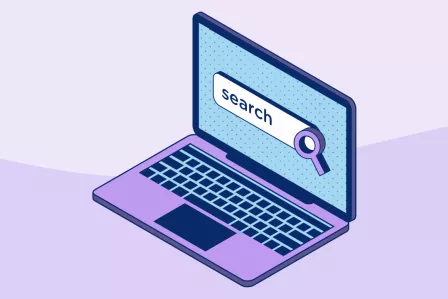
Microsoft Edge
Microsoft Edge uses native parental control features in combination with Windows parental controls. The most common and useful features include:
- Blocking certain websites, apps, and search results
- Controlling online access at certain hours of the day
- Setting time limits for screen time
- Maintaining privacy from identity theft, or sharing to social media
In addition, Microsoft Edge Kids Mode allows parents and caregivers to set up a dedicated child profile, and enables controls such as:
- Website allow list: set the addresses that the child is allowed to visit.
- Strict levels on Bing SafeSearch: search engines have filters for blocking explicit content, and under Kids Mode, Bing automatically defaults to Strict for its SafeSearch.
- Clear browsing data on close: to protect your child’s privacy, Kids Mode will automatically delete cookies and site data upon close.
- Password-protected mode: to turn off Kids Mode requires your password and credentials, so your child won’t accidentally exit Kids Mode and be faced with an unfiltered internet.
Google Chrome
Google offers the ability to create a family group via Family Link with up to six family members to manage various Google products and features. It allows parents and caregivers to:
- Keep an eye on screen time with app activity reports, and the possibility to limit daily access and manage content and purchases from the Google Play Store.
- With Activity Controls, parents and caregivers can manage the child's account by helping to change or reset their child’s password if they forget it, and edit the child’s personal information or even delete their account if you feel it’s necessary.
- Manage the child's access to websites, and block specific sites.
- Craft a personalised Google Assistant experience to only access games and activities that are suitable for children.
In addition, the Google Family Safety Centre contains information and resources specifically designed for parents and caregivers.
Mozilla Firefox
Mozilla Firefox automatically checks the parental controls on your device and, when detected, automatically turns on the safety feature on each website children visit. In addition, this list of parental control add-ons and extensions provides useful resources for content filtering and blocking while using Firefox
Safe search settings
In addition, most search engines have built-in safe search settings that filter out explicit and inappropriate content.
- For Google, it's in the Privacy & Safety settings
- For Microsoft Bing, it's in the Account > Search settings
- For Yahoo, it's in the Preferences settings
Child-friendly search engines
Child-friendly search engines automatically filter out non-child-friendly sites and inappropriate content from their search results, while making sure results relevant to the search are still provided. Parents and caregivers should however be aware that many child-friendly search engines can contain advertising, and this that non-child-friendly content may be included in the ad.
- Kiddle - a safe, visual search engine and encyclopedia for children where the search results are visually adapted to make searching easier for children. The websites that are shown are handpicked by Kiddle's editors and written for kids. If users search on Kiddle words that are classified as inappropriate content, they will receive an error message ‘Oops, try again!'. It is currently available in English and Spanish. Review it in the BIK Guide to apps.
- KidzSearch - KidzSearch is a web platform and search engine with visuals made for children. The website is based on Google's Safe Search and an added filter based on community feedback. It shows the same results people who get when using Google. It is also possible to play games on the website, read articles, and look at pictures. Review it in the BIK Guide to apps.
- SafeSearchKids - a safe search engine enhanced by Google SafeSearch that offers safe keyword, image, video searches, as well as wiki searches.
- Swiggle - the first function of Swiggle that appears on the website is that of a search engine based on Google Custom Search, providing results that include mostly content suitable for children. The Search promotes specific educational keywords in order to help provide results with an educational focus. Swiggle also links to online learning tools and online safety resources for kids. Review it in the BIK Guide to apps.
- KidRex - KidRex is a search engine and encyclopedia made for children. It is based on Google custom search and has SafeSearch enabled and keeps its own database of inappropriate websites and keywords. Additionally, social media websites are blocked. Review it in the BIK Guide to apps.
You can explore more child-friendly apps in the BIK Guide to apps.
General safe browsing tips
- Keep devices and accounts that are used to consume adult content separate from devices and accounts specifically for children and young people. These should have additional security measures, and ideally enable private browsing.
- Encourage younger children to always ask an adult before clicking on an 'Accept' button on a website, as sites may display messages or disclaimers that require a specific response.
- Parents and caregivers could also set up a series of bookmarks for all allowed websites, to minimise the risk of children accidentally coming across inappropriate content.
Further information and resources
Safe Search settings:
Child-friendly search engines:
- BIK learning corner parental control parental control tools







